Load this into the TX_ namespace as raw data, then use it on a transparent 3-d floor.
If filtering is turned on, you will see white lines that make up the 64x64 grid for Doom flats at the edges of the blood.
[won't change] Artifacts with filtering + transparent PNGs
Moderator: Graf Zahl
-
Nash

- Developer

- Posts: 1226
- Joined: Sun Sep 25, 2005 1:49
- Location: Kuala Lumpur, Malaysia
[won't change] Artifacts with filtering + transparent PNGs
You do not have the required permissions to view the files attached to this post.
-
Graf Zahl

- GZDoom Developer

- Posts: 7148
- Joined: Wed Jul 20, 2005 9:48
- Location: Germany
The stray white lines come from the way texture filtering works. For the filter the transparent pixels still have the color they have originally. Inside the graphic I can recolor the borders of tranaparency to the neighboring pixels but at the edges it is not that easy. Just make sure that the blood does not touch the outer edges and the effect will go away. Considering the calculation overhead required to fix this I'd say it isn't worth it.
One piece of advice: Don't use a color that stands out that much for transparency. Something less intrusive is always advisable because otherwise you may run into the same problem across the entire picture in lower mipmap levels.
One piece of advice: Don't use a color that stands out that much for transparency. Something less intrusive is always advisable because otherwise you may run into the same problem across the entire picture in lower mipmap levels.
-
Nash

- Developer

- Posts: 1226
- Joined: Sun Sep 25, 2005 1:49
- Location: Kuala Lumpur, Malaysia
-
Nash

- Developer

- Posts: 1226
- Joined: Sun Sep 25, 2005 1:49
- Location: Kuala Lumpur, Malaysia
-
Graf Zahl

- GZDoom Developer

- Posts: 7148
- Joined: Wed Jul 20, 2005 9:48
- Location: Germany
-
BetaSword

- Posts: 132
- Joined: Thu Sep 01, 2005 0:01
-
Nash

- Developer

- Posts: 1226
- Joined: Sun Sep 25, 2005 1:49
- Location: Kuala Lumpur, Malaysia
-
Enjay
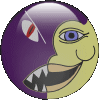
- Developer

- Posts: 4754
- Joined: Tue Aug 30, 2005 23:19
- Location: Scotland